Vue的不同实现动画效果的方案
Vue开发者调试工具
vue-devtools是基于Google Chrome浏览器的一个用于调试Vue应用的开发者浏览器扩展
https://github.com/vuejs/devtools-v6
动态样式绑定
<div :class="className">字符串写法</div>
<div :class="{class2:true,class3:false}">对象写法</div>
<div :class="[class1,class2]">数组写法</div>
<div :class="[class1,class2,{class3:true}]">数组写法</div>过渡&动画
过渡动画
基于CSS样式实现的动画效果,开发者需要编写自定义动画样式,样式名不能随意命名,需要遵循一定的规则标准,划分为开始动画和结束动画。
开始动画类名主要只有三个,v-enter-from(进入动画起始),v-enter-active(进入动画生效),v-enter-to(进入动画结束);
结束动画的类名与开始动画类名是对应的,
主要有三个,v-leave-from(离开动画起始),v-leave-active(离开动画生效),v-leave-to(离开动结束)
动画类名中的V指的是用户自定义的动画样式类名,而不是字面意义上的字母V。
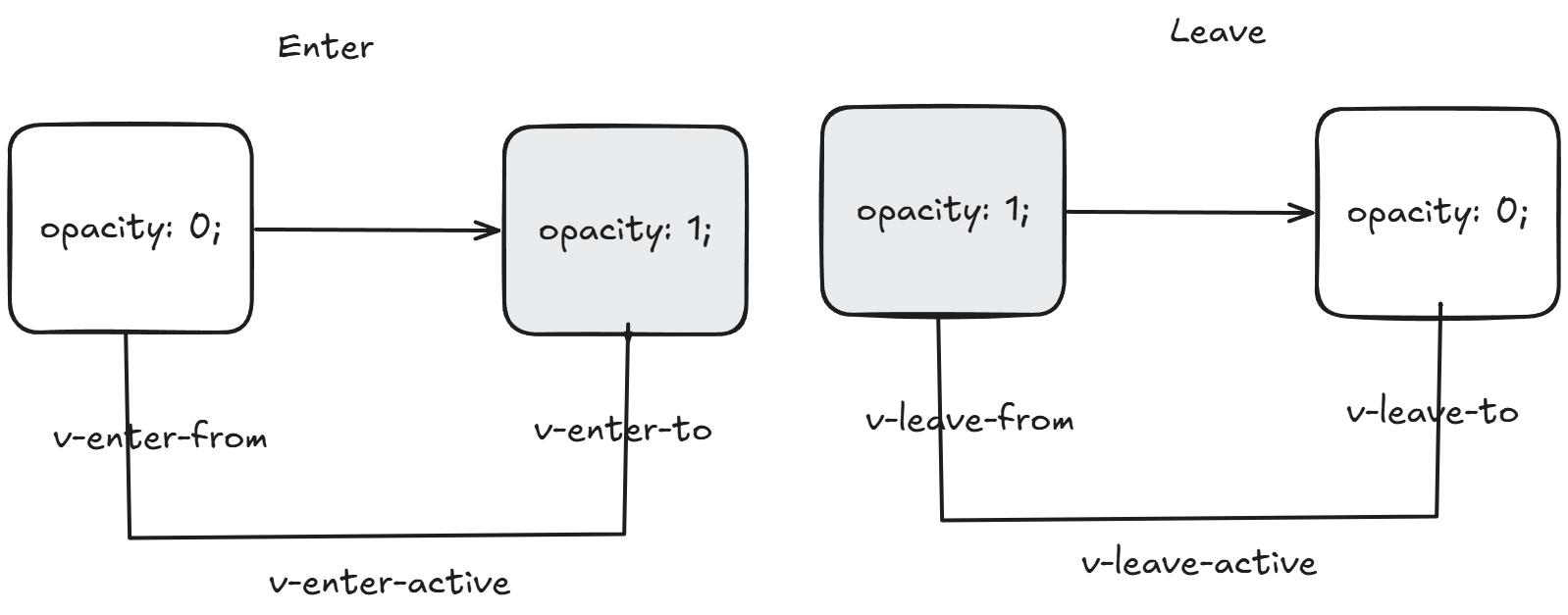
简单示例:
<script setup>
import { ref } from 'vue';
const isShow = ref(false);
</script>
<template>
<button @click="isShow = !isShow" style="position: absolute;top: 100px;left: 100px;">点击</button>
<transition name="fade">
<div class="box" v-show="isShow">
<h1>Hello World</h1>
</div>
</transition>
</template>
<style scoped>
.fade-enter-from{
opacity: 0;
transform: translateX(-100px);
}
.fade-enter-active{
transition: opacity 0.5s, transform 0.5s;
}
.fade-enter-to{
opacity: 1;
transform: translateX(0);
}
.fade-leave-from{
opacity: 1;
transform: translateX(0);
}
.fade-leave-active{
transition: opacity 0.5s, transform 0.5s;
}
.fade-leave-to{
opacity: 0;
transform: translateX(100px);
}
</style>逐帧动画
CSS的过渡动画只能实现开始与结束的动画效果,而animation动画却可以实现更丰富、更细腻的动画效果。不过对于Vue来说,不管是过渡动画还是逐帧动画,用户都是利用6个样式类来实现
<script setup>
import { ref } from 'vue';
const isShow = ref(false);
</script>
<template>
<button @click="isShow = !isShow" style="position: absolute;top: 100px;left: 100px;">点击</button>
<transition name="fade">
<div class="box" v-show="isShow">
<h1>Hello World</h1>
</div>
</transition>
</template>
<style scoped>
.fade-enter-active{
animation: fade-in 0.5s;
}
.fade-leave-active{
animation: fade-out 0.5s;
}
@keyframes fade-in{
0%{
opacity: 0;
transform: translateX(-100px);
}
100%{
opacity: 1;
transform: translateX(0);
}
}
@keyframes fade-out{
0%{
opacity: 1;
transform: translateX(0);
}
100%{
opacity: 0;
transform: translateX(100px);
}
}
</style>第三方动画库
https://github.com/animate-css/animate.css
JavaScript动画
除了使用CSS实现动画效果,还支持JavaScript的操作实现,transition组件还提供了8个有关JavaScript的动画钩子函数,
钩子函数包括两个参数,即el和done,其中,el是要操作的目标元素,done是一个函数,代表过渡是否结束。
<script setup>
import { ref } from 'vue';
const isShow = ref(false);
const beforeEnter = (el) => {
console.log('进入动画开始前');
el.style.opacity = 0;
el.style.transform = 'translateX(-100px)';
}
const enter = (el, done) => {
console.log('进入动画进行中');
let start = null;
const animate = (timestamp) => {
if (!start) start = timestamp;
const progress = timestamp - start;
const opacity = Math.min(progress / 500, 1);
const translateX = -100 + (100 * opacity);
el.style.opacity = opacity;
el.style.transform = `translateX(${translateX}px)`;
if (progress < 500) {
requestAnimationFrame(animate);
} else {
done();
}
}
requestAnimationFrame(animate);
}
const afterEnter = (el) => {
console.log('进入动画结束后');
el.style.opacity = 1;
el.style.transform = 'translateX(0)';
}
const enterCancelled = (el) => {
console.log('进入动画被取消');
}
const beforeLeave = (el) => {
console.log('离开动画开始前');
el.style.opacity = 1;
el.style.transform = 'translateX(0)';
}
const leave = (el, done) => {
console.log('离开动画进行中');
let start = null;
const animate = (timestamp) => {
if (!start) start = timestamp;
const progress = timestamp - start;
const opacity = 1 - Math.min(progress / 500, 1);
const translateX = 100 * (1 - opacity);
el.style.opacity = opacity;
el.style.transform = `translateX(${translateX}px)`;
if (progress < 500) {
requestAnimationFrame(animate);
} else {
done();
}
}
requestAnimationFrame(animate);
}
const afterLeave = (el) => {
console.log('离开动画结束后');
el.style.opacity = 0;
el.style.transform = 'translateX(100px)';
}
const leaveCancelled = (el) => {
console.log('离开动画被取消');
}
</script>
<template>
<button @click="isShow = !isShow" style="position: absolute;top: 100px;left: 100px;">点击</button>
<transition
@before-enter="beforeEnter"
@enter="enter"
@after-enter="afterEnter"
@enter-cancelled="enterCancelled"
@before-leave="beforeLeave"
@leave="leave"
@after-leave="afterLeave"
@leave-cancelled="leaveCancelled"
>
<div class="box" v-show="isShow">
<h1>Hello World</h1>
</div>
</transition>
</template>
<style scoped>
.box {
position: absolute;
top: 200px;
left: 100px;
}
</style>requestAnimationFrame 是一个浏览器提供的 API,用于优化动画性能。
主要作用
告诉浏览器你希望执行一个动画
请求浏览器在下次重绘之前调用指定的回调函数
通常用于实现流畅的动画效果
在实际开发中,CSS 动画比 JavaScript 动画使用得更广泛
JavaScript 动画主要用于以下场景:
- 需要精确控制动画过程
- 需要与用户交互实时响应的动画
- 复杂的动画逻辑(如游戏、物理效果)
- 需要动态计算动画参数的情况
多元素分组动画
必须设置 tag 属性来指定渲染的标签
每个子元素必须设置唯一的 key 属性
三种动画状态
进入动画(.list-enter-active)
离开动画(.list-leave-active)
移动动画(.list-move)
<script setup>
import { ref } from 'vue';
const list = ref([
{ id: 1, text: '项目 1' },
{ id: 2, text: '项目 2' },
{ id: 3, text: '项目 3' }
]);
let nextId = 4;
const addItem = () => {
list.value.push({
id: nextId++,
text: `项目 ${nextId - 1}`
});
};
const removeItem = (id) => {
const index = list.value.findIndex(item => item.id === id);
if (index !== -1) {
list.value.splice(index, 1);
}
};
</script>
<template>
<div class="container">
<button @click="addItem" class="btn">添加项目</button>
<transition-group name="list" tag="ul" class="list">
<li v-for="item in list"
:key="item.id"
class="list-item"
@click="removeItem(item.id)">
{{ item.text }}
</li>
</transition-group>
</div>
</template>
<style scoped>
.container {
padding: 20px;
}
.btn {
padding: 8px 16px;
margin-bottom: 20px;
background-color: #4CAF50;
color: white;
border: none;
border-radius: 4px;
cursor: pointer;
}
.list {
list-style: none;
padding: 0;
margin: 0;
}
.list-item {
padding: 10px;
margin: 5px 0;
background-color: #f0f0f0;
border-radius: 4px;
cursor: pointer;
transition: all 0.3s ease;
}
.list-item:hover {
background-color: #e0e0e0;
}
/* 进入动画 */
.list-enter-active {
animation: slide-in 0.5s ease-out;
}
/* 离开动画 */
.list-leave-active {
animation: slide-out 0.5s ease-out;
position: absolute;
}
/* 移动动画 */
.list-move {
transition: transform 0.5s ease;
}
@keyframes slide-in {
from {
opacity: 0;
transform: translateX(-100px);
}
to {
opacity: 1;
transform: translateX(0);
}
}
@keyframes slide-out {
from {
opacity: 1;
transform: translateX(0);
}
to {
opacity: 0;
transform: translateX(100px);
}
}
</style>